The four main screens #
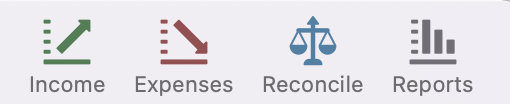
- Income – for adding and seeing income transactions
- Expenses – like the Income screen but for expenses
- Reconcile – this screen shows the reconciliation table and the Combined view of income and expenses on the same screen. The main purpose of this screen is to reconcile the data in the application, comparing calculated balances for different dates with actual balances in real life, thus helping to find missing data in the app
- Reports – this screen has numerous reports available either in graph or table forms
Income and Expenses View Modes #
The Income and Expenses screens have four view modes, selectable using the control below the tables:

- Actual – shows only actual transactions in the table
- Plan – shows only plan transactions in the table
- Both – shows both actual and plan rows for each category
- Combined – A smart view that shows Actual amounts for columns representing past dates and planned ones for current and future columns (or actuals, if they’re larger than the plan). This Combined view also appears in other relevant tables in the application, such as in the Reconcile view.
